What would you do if your organization lost its Microsoft Office 365 email data? Or if your Microsoft Teams, SharePoint, or OneDrive files suddenly disappeared, preventing your employees from collaborating on critical projects?
When so much of your business’s historical data lives in your Microsoft 365 apps, an unexpected disruption could set you back months—and cost you a fortune.
Maximus Data Company provides daily, automated Microsoft Office 365 backup that auto-discovers new and altered content to back up. This recurring backup process runs quietly in the background every day without any additional effort from your admins or users.
Simply “set and forget” your Maximus Backup for Microsoft 365 and know that all your valuable Microsoft Office 365 data will be safe and secure
Just because Microsoft has copies of your data doesn’t mean that it’s accessible when and how you need it. Whether it’s time spent by admins managing backups and recoveries, or downtime experienced by your organization in the event of a data loss incident, you risk significant time loss without dedicated protection in place.
Maximus makes it fast, affordable, and reliable for your business to automate your Microsoft Office 365 backup and end-user recovery, without lengthy, complex, and manual processes.
Admin users are allowed to perform Microsoft Office 365 backups and restore data for not only themselves, but for any licensed user within your tenant. In addition, admins have the ability to restore data back into the original user account from which the backup was taken, or into a different user’s account altogether.
Our Microsoft Office 365 managed backup service provides organizations of all sizes with reliable backup and recovery for Microsoft Office 365 Mail, Teams, Calendar, OneDrive, and SharePoint. Choose unlimited or one-year retention licenses and meet compliance requirements by customizing cloud retention terms by data type (e.g., 90 days for email and one year for documents).
Microsoft has taken extensive measures to alleviate the risks of data loss within Microsoft Office 365 and has put safeguards in place to ensure your data’s safety from any fault on their behalf. However, they cannot protect you from the actions of your users and threats beyond their control that constitute the majority of data loss events.
Even with an SLA that promises to keep your data accessible 99.9% of the time, they make no guarantee that their services are immune from disruption, and “recommend that you regularly back up Your Content and Data that you store on the Services or store using Third-Party Apps and Services.”
The bottom line is that the safety of your Microsoft Office 365 data is your responsibility and Microsoft alone cannot defend you from data loss.
Microsoft Office 365 backs up data on a regular basis as part of a commitment to data protection that generally supports disaster recovery situations and keeps your data accessible in accordance with their uptime SLA (99.9%).
However, your organization remains ultimately responsible for your data protection as these backups are not available to administrators or end users and are not intended for aiding in the quick and easy restoration of lost data. While it is possible to recover lost data via Microsoft Office 365’s backups, the process will often be tedious, costly, and detrimental to business continuity.
The default retention setting for all messages and folders within Microsoft Office 365 is “Never Delete.” As such, Microsoft Office 365 emails and their contents should remain accessible unless acted upon by the user or systematically deleted via custom retention policy. In other words, Microsoft Office 365 has no stated policy of deleting emails automatically once they reach a certain age.
In the event that an email is deleted, it is first moved to the Deleted Items folder, which also has an unlimited retention setting. Items can be manually restored by the end user from the Deleted Items folder.
If an item is deleted from this folder it moves to the Recoverable Items folder, which has a retention period of 14 days (admins can extend this period to a maximum of 30 days). Users and admins can recover items from this folder one at a time via a process known as Single Item Recovery. Once an item exceeds the retention period or is further deleted, it is moved to the Purge Folder.
Emails that have reached the Purge Folder will be retained for a maximum of 14 days. From here, only admins are able to use the Single Item Recovery feature to recover items for their end users. Once the 14-day retention period expires, items are permanently deleted from the tenant and become unrecoverable if a backup solution is not in place.
Microsoft Office 365 accounts are generally rendered inactive in the wake of an employee’s departure or extended absence from an organization. An admin will often choose to remove this account, in which case the user’s data and account become restorable for a 30-day period before it is permanently deleted.
In order to avoid critical data loss, the admin should consider what they want to do with the license moving forward and how they would like to deal with the departed user’s OneDrive and email content before deleting the user from the organization.
If a Microsoft Office 365 user account is deleted from a tenant there is a 30-day window to restore the account and all associated data. This 30-day period is known as the “soft deleted” state and there is a documented process (dependent on the manner of deletion) by which an admin may fully recover the user account.
Once this 30-day retention period expires, the account is permanently deleted (hard deleted) and cannot be recovered if a backup and recovery solution is not in place.
Ready to get started with Microsoft 365 managed backup? Fill out this form and one of our Microsoft 365 data experts will get back to you soon to start learning about your organization’s specific needs.
Thanks for giving Maximus Data Company a look. We look forward to meeting you!